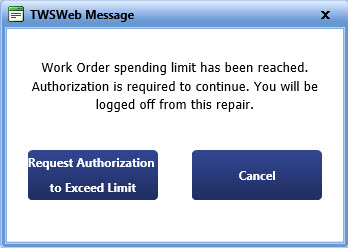Tip
TipTo begin your shift, you must sign in on the Technician Workstation dashboard page.
 Tip
Tip
To view the Technical Workstation page, click the Technician Workstation link.
|
Tip: If you are having difficulty selecting a user on the Login screen, try clicking anywhere in the user's selection area except directly on an to select the entry. Note: If you are already working on a specific repair and the work order cost associated with that repair exceeds the spending limit, a red warning icon is displayed against your name.
|
If the work order cost is exceeded and you are not able to sign in, click Request Authorization to Exceed Limit to send the email to the approver.