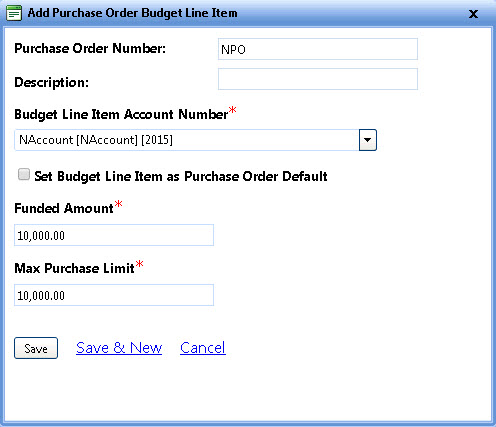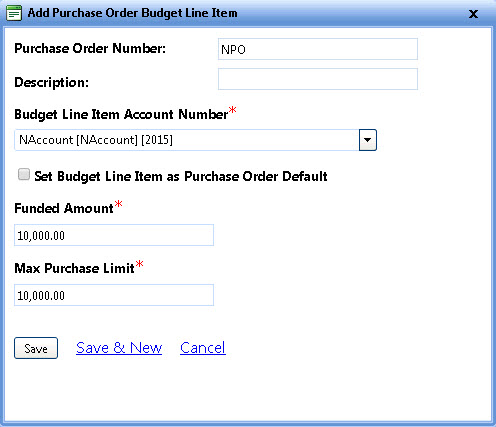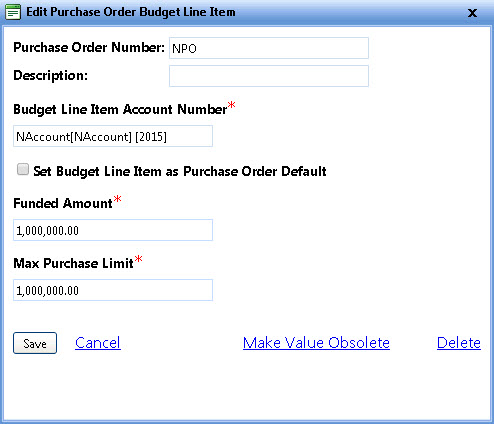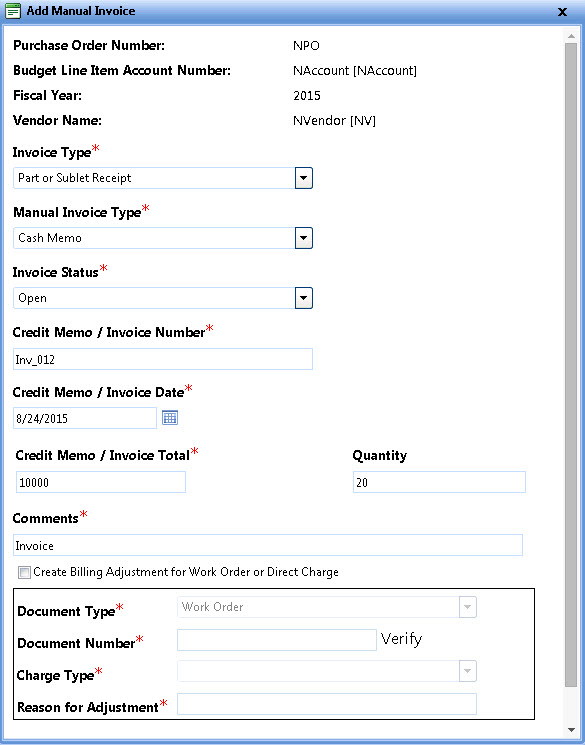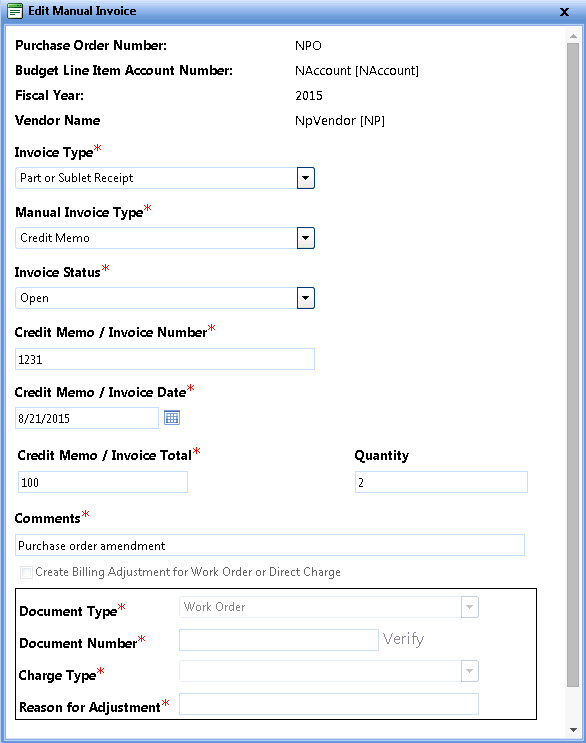Add and Edit Budget Line Items and Manual Invoice
Add Budget Line Items to a Purchase Order
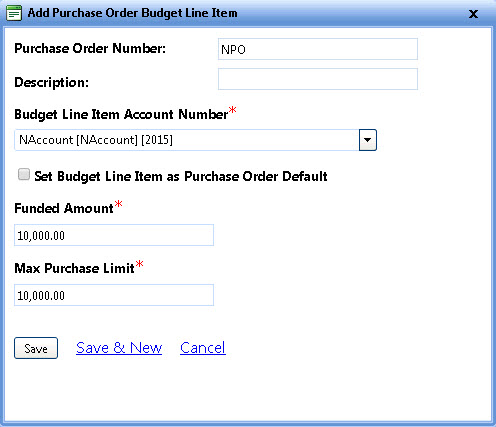
Add Purchase Order Budget Line Item
To add a budget line item
- In the Vendors Tab, search vendor by Vendor name or Vendor code.
The Search Results section displays the results for your search criteria.
- In the Search Results section, view the Vendor details to which you want to add a Budget Line Item.
The Vendor information page opens.
- In the Purchase Orders tab, search and view the Purchase Order to which you want to add a Budget Line Item.
- Click Add Budget Line Item.
- Enter the relevant information in the Add Purchase Order Budget Line Item dialog box.
|
Note: If the Support System Default Account Code in the Accounting Settings section of the Setup module is set to Yes, the following options are set by default:
- The Budget Line Item Account Number list pre-populates the System Default Account option.
- The Set Budget Line Item as Purchase Order Default check box is selected.
However, you can make changes to the selected options, as required.
|
- Click one of the following:
- Save to save the information and close the dialog box.
- Save & New to save the information and add another record.
- Cancel to disregard any changes and close the dialog box.
Edit Budget Line Items on a Purchase Order
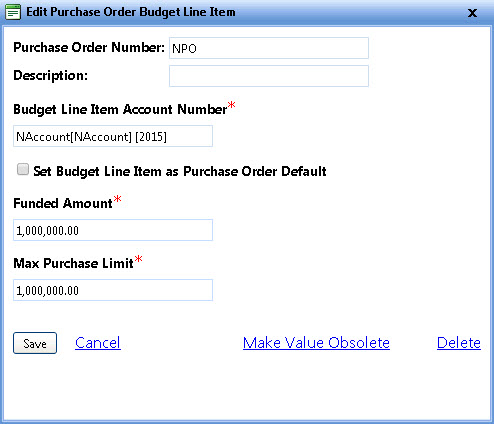
Edit Purchase Order Budget Line Item
Steps to edit a budget line item
- In the Vendors Tab, search vendor by Vendor name or Vendor code.
The Search Results section displays the results for your search criteria.
- In the Search Results section, view the Vendor details on which you want to edit the Budget Line Item.
The Vendor information page opens.
- In the Purchase Orders tab, search and view the Purchase Order, and then the Budget Line Item.
- Click Edit next to the Budget Line Item you want to edit.
- Update the relevant information in the Edit Purchase Order Budget Line Item dialog box.
- Click one of the following:
- Save to save the information and close the window.
- Cancel to disregard any changes and close the window.
- Make obsolete, and then Yes, Make value obsolete to make that item obsolete.
- Delete, and then Yes, Delete Budget Line Item to delete the item completely.
Add Manual Invoice
The Add Manual Invoice dialog box lets you enter amendments for transactions done through Purchase Order.
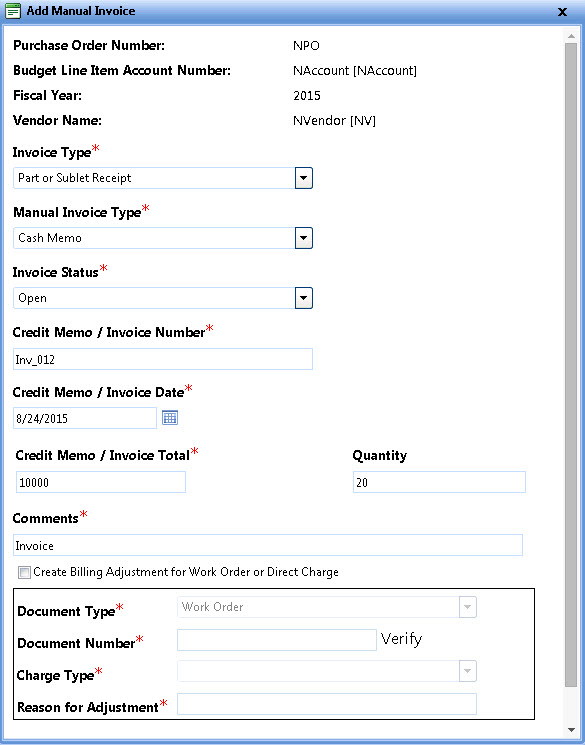
Add Manual Invoice
To manually add invoice for a Purchase Order transaction
- In the Vendors Tab, search vendor by Vendor name or Vendor code.
The Search Results section displays the results for your search criteria.
- In the Search Results section, view the Vendor details.
The Vendor information page opens.
- In the Purchase Orders tab, search and view the Purchase Order, and then its Budget Line Item to which you want to add Manual Invoice.
- Click Add Manual Invoice.
The Add Manual Invoice dialog box opens.
- Enter the relevant information in the Add Manual Invoice dialog box.
Note: You can create a billing adjustment for the manual invoice by selecting the Create Billing adjustment for Work order or Direct Charge check box. Once you create billing adjustments and save the Add Manual Invoice dialog box, you cannot make further modifications to it.
- Click one of the following:
- Save to save the information and close the dialog box.
- Save & New to save the information and add another record.
- Cancel to disregard any changes and close the dialog box.
Edit Manual Invoice
The Edit Manual Invoice dialog box lets you update the amendment added for Purchase Order transaction.
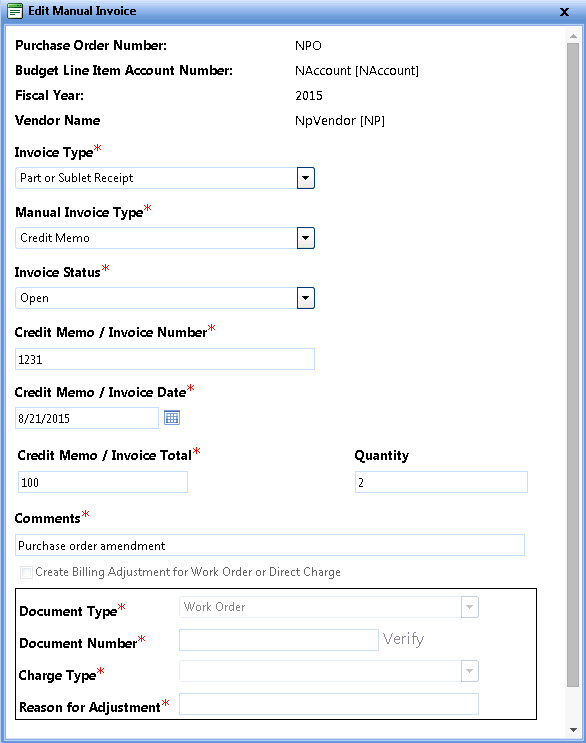
Edit manual invoice
To update the invoice of a Purchase Order transaction
- In the Vendors Tab, search vendor by Vendor name or Vendor code.
The Search Results section displays the results for your search criteria.
- In the Search Results section, view the Vendor details.
The Vendor information page opens.
- In the Purchase Orders tab, search and view the Purchase Order, and then its Budget Line Item.
- Click the Edit link next to the Invoice/ Credit Memo that you want to update.
The Edit Manual Invoice dialog box opens.
- Update the relevant information in the Edit Manual Invoice dialog box.
Note: If you have created a billing adjustment while adding the manual invoice, you cannot modify it from Edit Manual Invoice dialog box.
- Click one of the following:
- Save to save the information and close the window.
- Cancel to disregard any changes and close the window.
- Delete Invoice to delete the invoice.
Top of Page