 , and then click Internet Options.
, and then click Internet Options.Note: This step is only needed if FASTER Web is accessing the AD FS server under certain network scenarios. In case of direct connection, skip this step.
To access the AD FS server through Internet Explorer, you must add the server URL as a trusted site to the Intranet zone in Internet Explorer.
1. In Internet Explorer, click the Tools icon  , and then click Internet Options.
, and then click Internet Options.
The Internet Options dialog box opens.
2. Click the Security tab.
3. In the Select a zone to view or change security settings box, click Local intranet, and then click Sites.
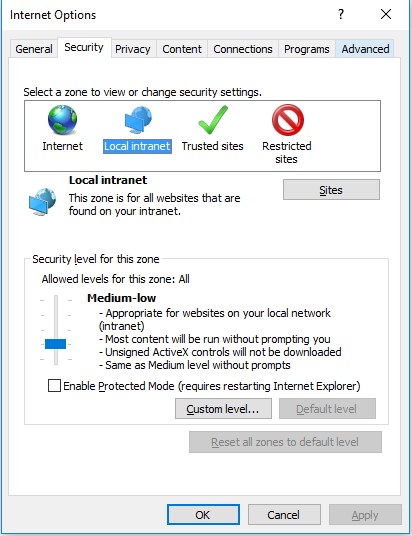
The Local intranet dialog box opens.
4. Click Advanced.
The Local intranet dialog box opens.
5. In the Add this website to the zone box, type the URL of your AD FS server i.e. https://adfs.yoursite.com/adfs.
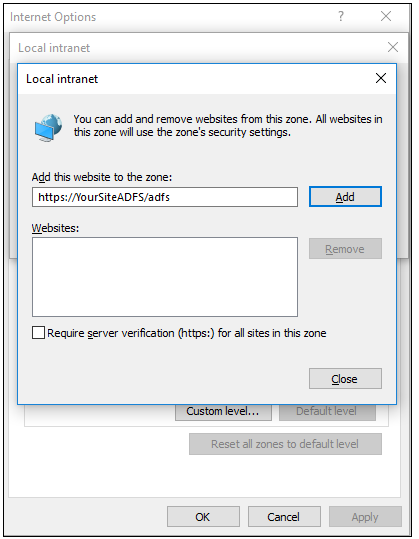
6. Click Add to add the AD FS server URL, and then click Close.
7. Click OK.
8. In the Internet Options dialog box, click the Advanced tab.
9. In the Settings section, scroll down to the Security section to verify if the Enable Integrated Windows Authentication check box is selected.
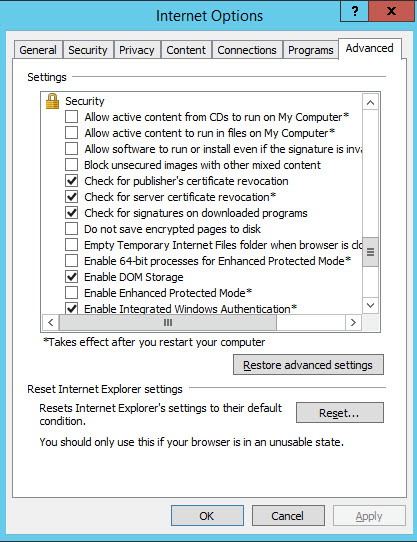
10. Click OK to close the Internet Options dialog box.