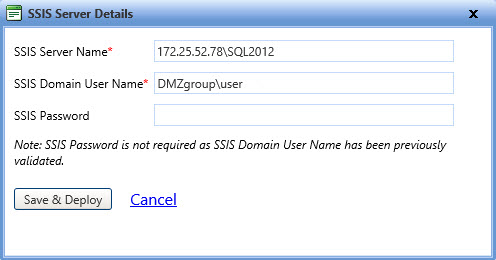
FASTER Web uses SQL Server Integration Services (SSIS) for alert import. Therefore, you must first deploy the Asset Alerts Import via XML Add-on to the SSIS server. To enable deployment, the Deploy link is available in the Action column corresponding to the integration that is yet to be deployed to the SSIS server.
|
Note: · If the Asset Alert Import via XML Add-on is added after installing FASTER Web, you must perform the manual steps for new integration, and then deploy the integration on the SSIS server from the Integrations Console. · You can redeploy the Asset Alert Import via XML Add-on, if the SSIS Server details are provided while configuring the integration. |
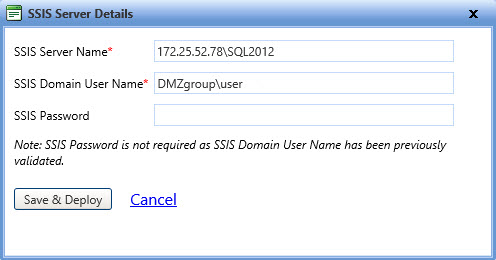
SSIS server details dialog box
1. Click the Integrations module.
The Integrations Console page opens. The Integration Console page lists only the purchased integration add-ons.
2. In the Action column, click Deploy.
The SSIS Server Details dialog box opens.
3. In the SSIS Server Name box, type the server name of the SSIS server.
Note: SSIS Server Name must be a name and not an IP address.
4. In the SSIS Domain User Name box, type the SSIS domain user name in the format: Domain name\user name.
5. In the SSIS Password box, type the SSIS password.
Note: If you have upgraded to the new FASTER Web version, the SSIS Domain user name and password used earlier are populated. You can leave the password box blank, if you want to use the same credentials. However, if you change the user name, you must validate the password.
6. Click Save & Deploy to deploy the Asset Alerts Import via XML Add-on to the SSIS server.
Upon successful deployment, the Configuration Setup dialog box opens. For information about configuring the integration, See Configuring the Asset Alerts Import via XML Add-on.
§ Click Cancel to disregard changes and close the SSIS Server Details dialog box.
Note: Upon successful deployment of the Asset Alerts Import via XML Add-on to the SSIS server, the Deploy link in the Action column is replaced with the Execute, Log, Setup,and Schedule action links.
Click the Integrations module.
The Integrations Console page opens. The Integration Console page lists only the purchased integration add-ons.
In the Action column, click Setup for the Asset Alert Import via XML Add-on.
The Configuration Setup dialog box opens.
The add-on is redeployed using the same SSIS Server details that are provided while configuring the add-on initially.