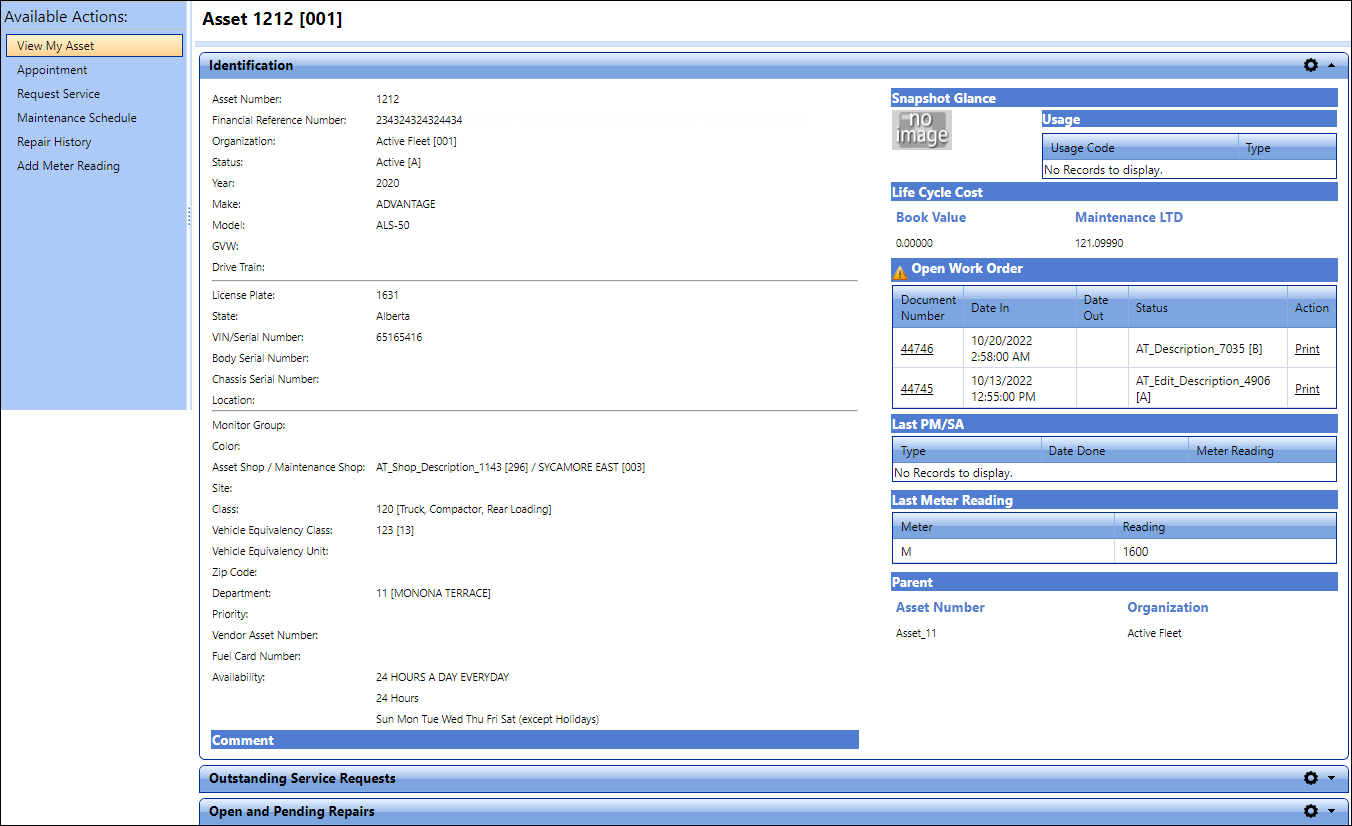
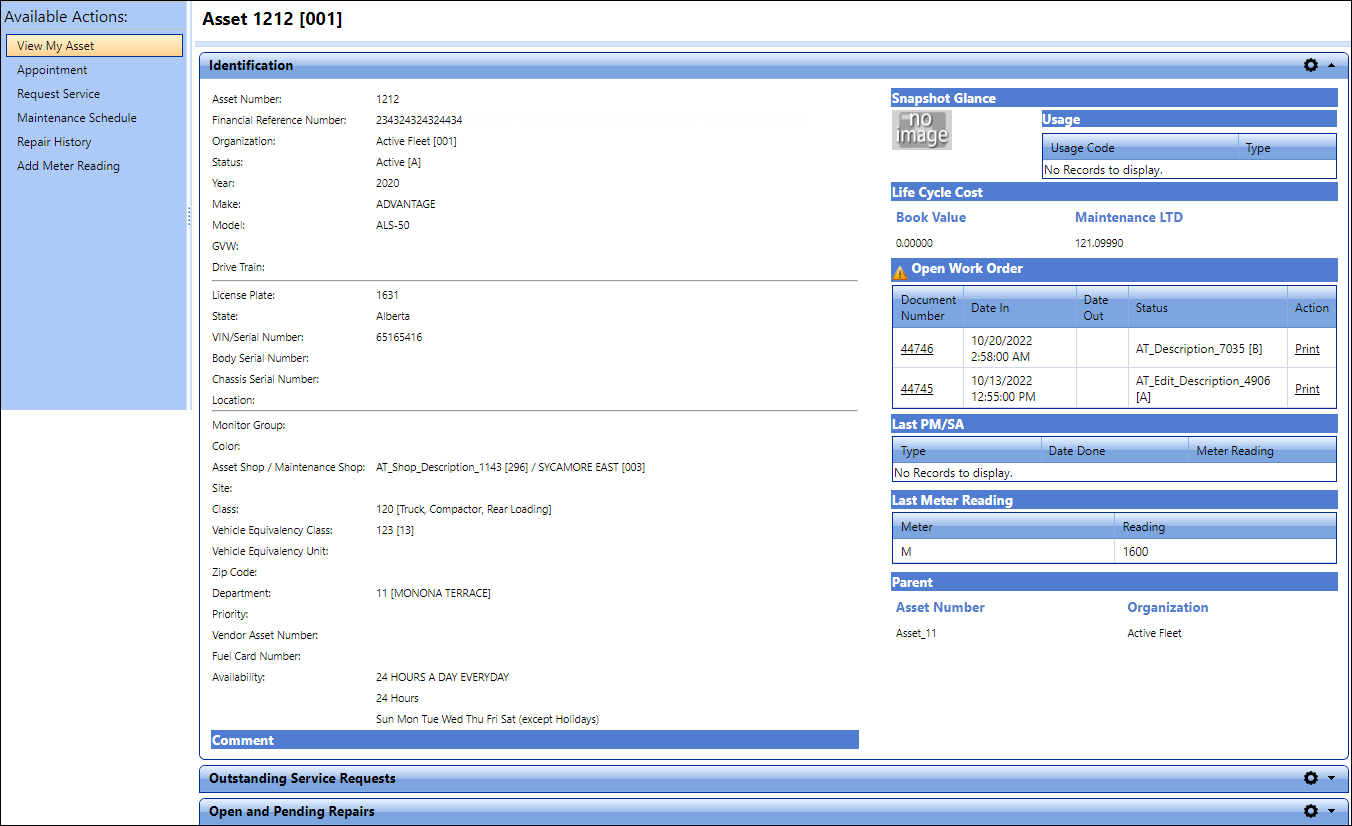
View My Asset
The Identification panel displays the basic information of the asset.
In the Open Work Order section, you can click the Print link to print the work order. The Print link is available only when the following conditions are met:
The Customer Portal user has permission to Reports > Maintenance View in the Manage Roles page.
The value of Allow printing Work Order list is set to Yes in the Customer Portal Settings page.
|
Navigation Tips:
|
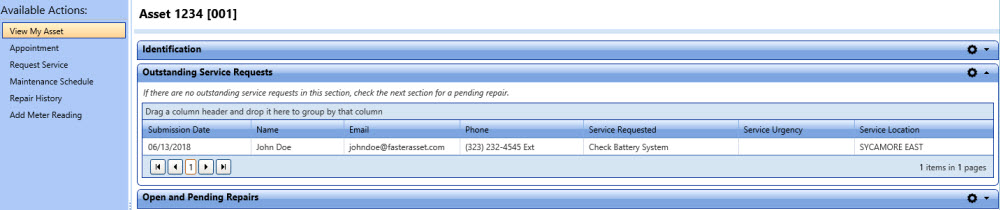
Outstanding Service Requests
The Outstanding Service Requests panel displays a list of service requests that have not yet been scheduled. Each service request added in the Request Service tab by selecting a pre-defined service check box and/ or by adding other services in the Other Services section are displayed as separate independent rows in the Outstanding Service Requests grid. The Service Requested column of the Outstanding Service Requests grid displays the selected pre-defined service or the description provided in the Other Service description box, as applicable.