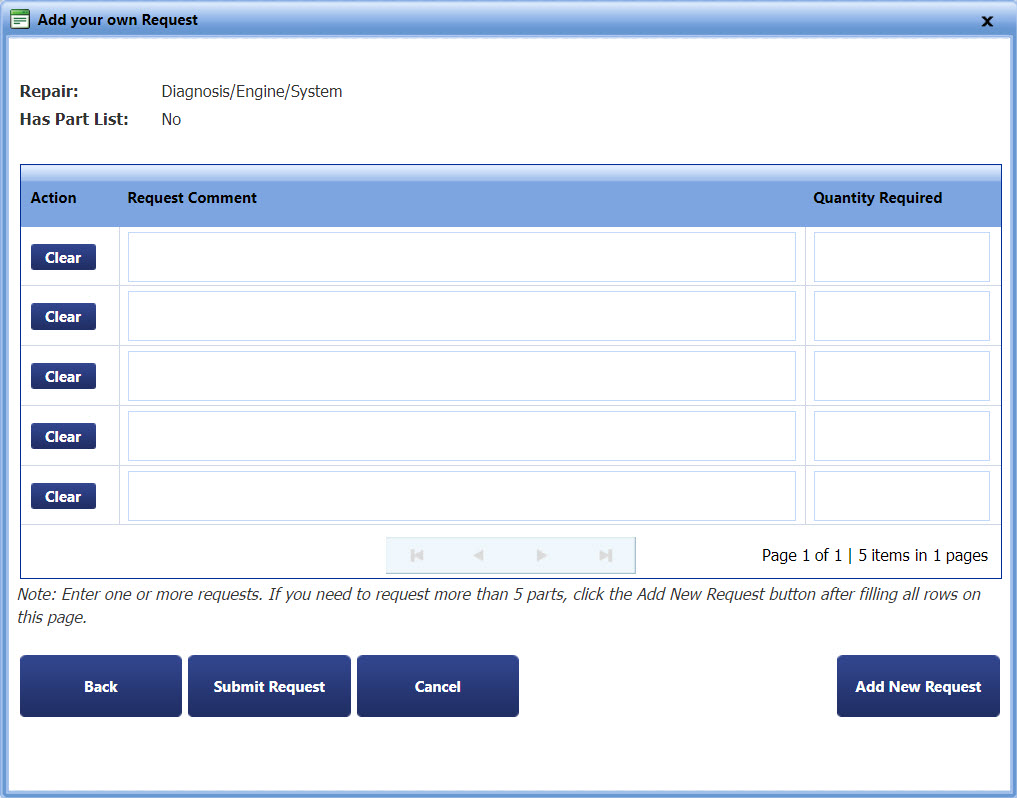
The Add your Own Request dialog box lets you add multiple item requests of your own choice.
The My Work Order Repair page opens.
The Select Repair to Request Parts dialog box opens.
The Add your own Request dialog box opens.
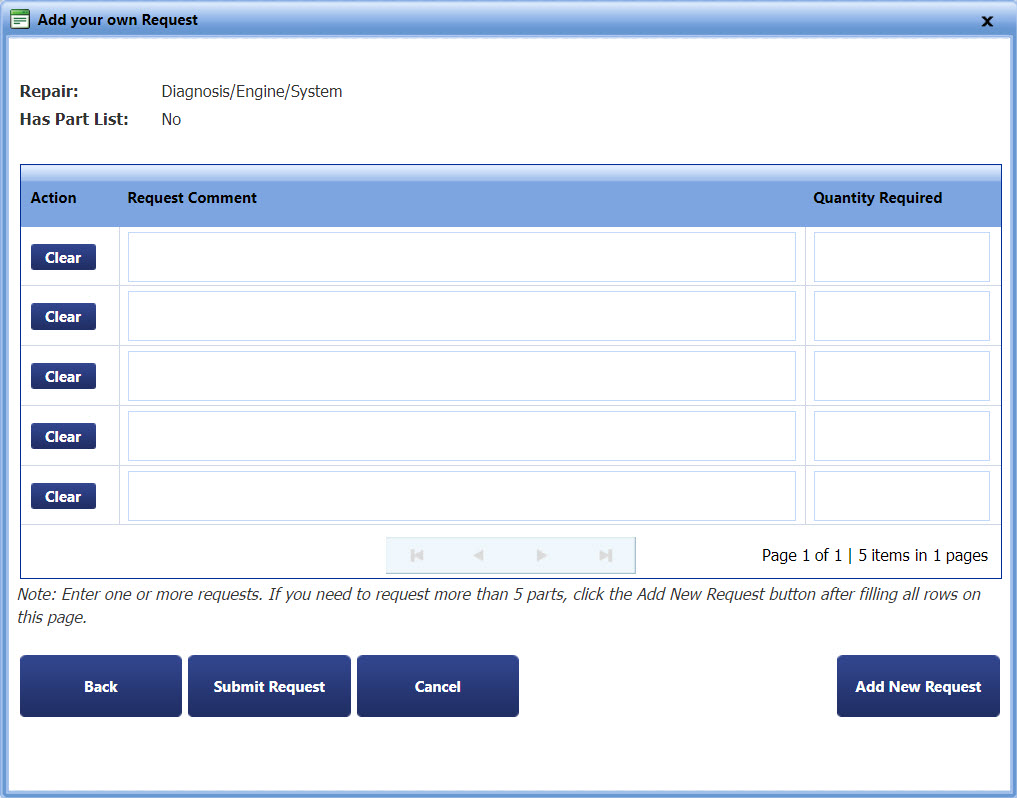
Add your own request
|
Note: If you want to add more than five requests, click Add New Request. You are navigated to the next page only after you have filled all the rows of the current page. |
7. Click Submit Request.
|
Note: · Click Clear to clear the value of a row. · Click Back to go to the Select Repair to Request Pairs dialog box. · Click Cancel to disregard any changes and close the dialog box. |