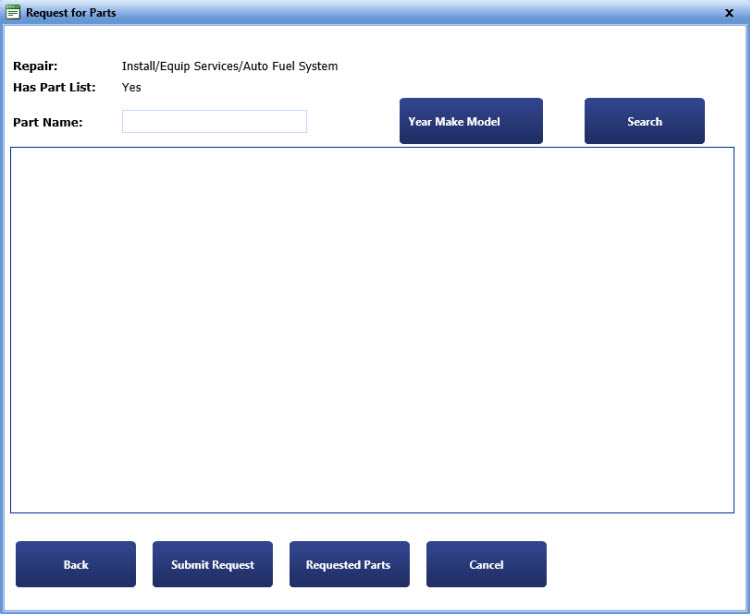
The Request for Parts dialog box lets you search and request a part. A part is searched from the history of parts that are issued on the asset.
The My Work Order Repair page opens.
3. Click Request for Parts.
|
Note:
|
The Select Repair to Request Parts dialog box opens. The open repairs of the work order are displayed.
The Request for Parts dialog box opens.
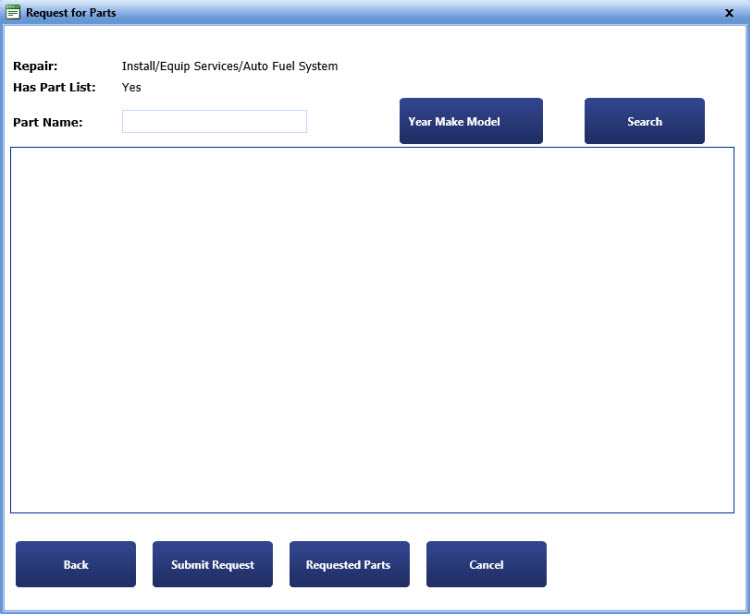
Request for parts
5. In the Part Name box, type the part name.
6. Click Search.
Note: Alternatively, you can click the Search button without entering anything in the Part Name box to display the parts issued to the asset.
The list of issued parts is displayed.
7. In the Qty box, type the quantity of the part that you want to order.
8. Click Submit Request.
The TWSWeb Message dialog box opens.
9. Click OK.
Note: After the requested part is reserved, a notification message is sent to you. For more information, refer to the Messages section.