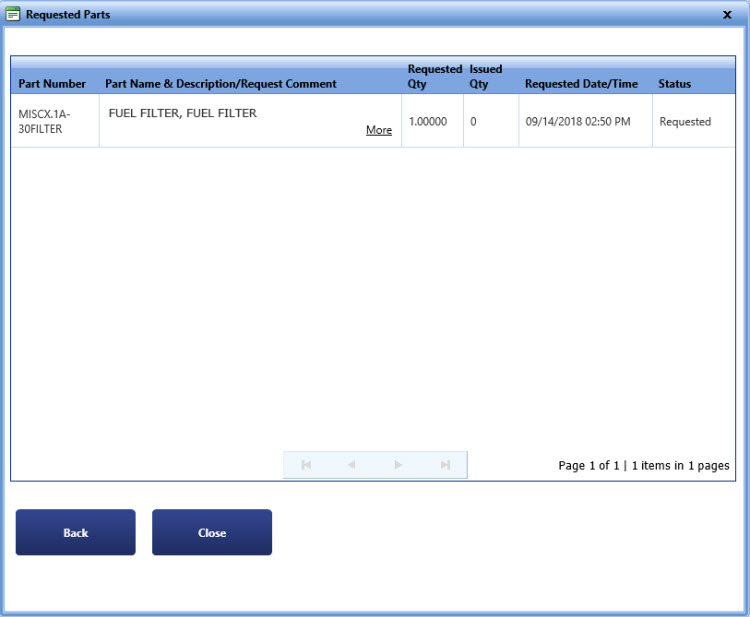
The Requested Parts dialog box displays the parts that are requested on the repair.
The My Work Order Repair page opens.
The Select Repair to Request Parts dialog box opens.
The Request for Parts dialog box opens.
The Requested Parts dialog box opens.
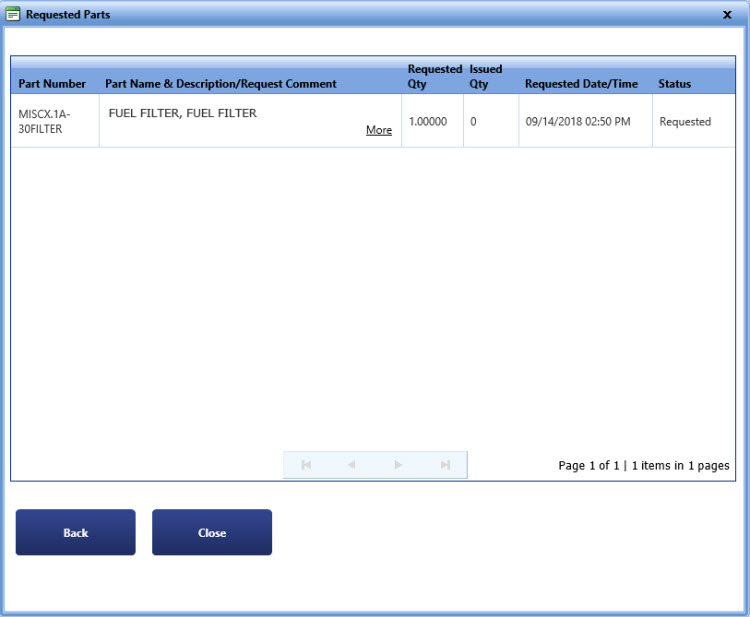
Requested parts
|
Note:
The Part Name/Request Comment dialog box opens and displays one of the following: § Part Name and Description § Request Comment |
6. Click Back to go to the Request for Parts dialog box.
Note: Click Close to go to the My Work Order Repair page.